Table of Contents
ToggleImagine this: you’re all set for a gaming marathon on Roblox, only to find your iPad throwing a tantrum. Frustration sets in as you wonder why your favorite virtual playground isn’t loading. Don’t worry; you’re not alone in this digital dilemma. Many players have faced the same head-scratching issue, and it’s time to uncover the mystery behind the malfunction.
Common Issues with Roblox on iPad
Roblox players often encounter issues on their iPads that prevent the game from functioning properly. Several common problems contribute to this experience.
Network Connectivity Problems
Network connectivity issues rank high among the reasons players can’t access Roblox. Weak Wi-Fi signals disrupt gameplay, causing lag or disconnections. To ensure a stable connection, players should move closer to their router or check for other devices consuming bandwidth. A reset of the router may also help restore a stable connection to the internet. Players should consider switching to cellular data if Wi-Fi remains unstable.
Software Updates and Compatibility
Software updates significantly impact Roblox performance on iPads. Outdated iOS versions can lead to compatibility issues that prevent the game from launching. Checking for the latest iOS updates is crucial, as updates often resolve existing bugs. Users should also ensure that the Roblox app itself stays updated to the latest version, which enhances gameplay and fixes previous issues. Restarting the device after updates can maximize performance and ensure that all changes take effect.
Troubleshooting Steps
Users can follow these troubleshooting steps to resolve issues with Roblox not working on an iPad. Each step targets specific potential causes for the problem.
Restarting Your iPad
Restarting the iPad often resolves minor glitches. To do this, press and hold the power button until the slider appears, then slide to turn it off. After the device powers down, press the power button again to turn it back on. This process refreshes the system and can help clear temporary issues affecting Roblox.
Reinstalling Roblox
Reinstalling the Roblox app can fix persistent problems. First, locate the Roblox app on the Home screen, then press and hold the app icon until it wiggles. Tap the ‘X’ icon to delete the app completely. After uninstalling, visit the App Store to download the latest version of Roblox. This action ensures that you have the most updated app, addressing any compatibility issues with iOS.
Alternative Solutions
Potential solutions exist to address Roblox issues on an iPad, including checking server status and ensuring device compatibility.
Checking Roblox Server Status
Roblox may not function properly due to server outages. Players can verify server status by visiting the official Roblox status page or social media accounts. Indicators showing server downtime or issues can help users determine if problems originate from Roblox. If servers are down, the only option involves waiting for the team to resolve the situation. Monitoring updates can provide reassurance and help players stay informed.
Device Compatibility Considerations
Device compatibility plays a crucial role in Roblox performance. Older iPad models might struggle with the latest version of Roblox, leading to unexpected crashes or loading issues. Users should confirm that their device meets the minimum requirements outlined on the Roblox website. Upgrading to a newer model or ensuring the device has adequate storage space can improve gameplay. Keeping iOS updated facilitates smoother interactions with the application, ultimately reducing compatibility issues.
When to Seek Further Help
Certain situations require more assistance when Roblox isn’t functioning on an iPad. When basic troubleshooting steps fail, consider reaching out for additional support.
Contacting Roblox Support
Roblox Support offers direct help for unresolved issues. Users can submit detailed descriptions of their problems through the official support page. Response times vary based on volume, but proactive communication often leads to prompt solutions. Include device specifications and steps already taken to fix the problem when submitting tickets. This information streamlines the troubleshooting process for the support team, increasing the chances of a quicker resolution.
Engaging Community Forums
Community forums are valuable resources for troubleshooting Roblox issues. Engaging in discussions here allows users to share experiences and solutions. Many players find answers to similar problems through these forums, providing a sense of camaraderie. Users can ask questions, receive tips from seasoned players, or learn about common bugs and fixes. Contributing to these discussions enriches the collective knowledge, making it easier for others facing the same challenges.
Roblox issues on iPads can be frustrating but understanding the potential causes can make a difference. By checking network connectivity and ensuring both iOS and the app are updated users can often resolve these problems. Restarting the device or reinstalling the app may clear up persistent glitches.
If these steps don’t work it’s important to verify device compatibility and consider reaching out to Roblox Support for help. Engaging with community forums can also provide valuable insights and support from fellow players. With the right approach most users can get back to enjoying their Roblox experience on their iPads.